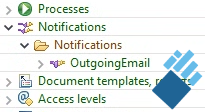Figured it out. (BO = BusinessObject)
When creating a new BO you can choose the option of Outgoing Email Account.
Call it what ever you like I will use Email1_BO as an example. Once you put under test or publish to live you need to create a new Email1_BO record and add the settings you need.
You still use the normal OutgoingEmail notification to construct your email.
Example Process:
Rule 1: CREATE OutgoingEmail WITH OutgoingEmail.Message='Testing Emails',OutgoingEmail.Subject='Testing'
Rule 2: FIND RegularUser WHERE RegularUser.EmailAddress = 'TestingEmail@mail.com'
Rule 3: FIND Email1_BO WHERE Email1_BO.FromAddress ='FromEmail@mail.com'
Rule 4: SEND OutgoingEmail TO RegularUser USING Email1_BO
I am sure you can use 1 BO to create multiple email server settings but finding the correct one might become confusing so I split mine into 2 BO's so I immediately know which email server is being used. I.e. Email1_BO and Email2_BO
Creating new BO select Outgoing Email Account Option.
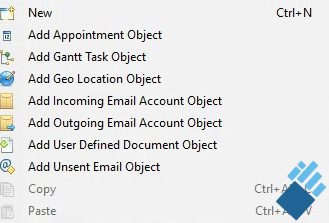
Pre-defined attributes after adding new BO, must add at minimum MailHost, FromAddress, MailPassword and MailPort when creating a new record for the BO.
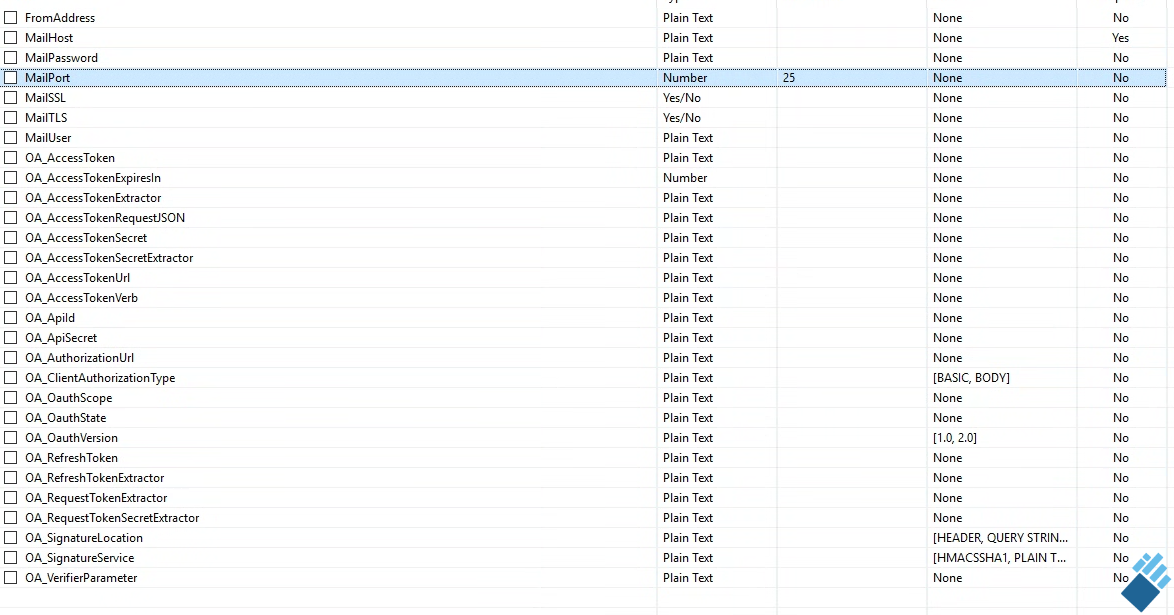
Outgoing Email notification.