This uses the default CRM app. - data is from the Customer Tab
I'm sure many of us have a screen like this - the Address column isn't wide enough:
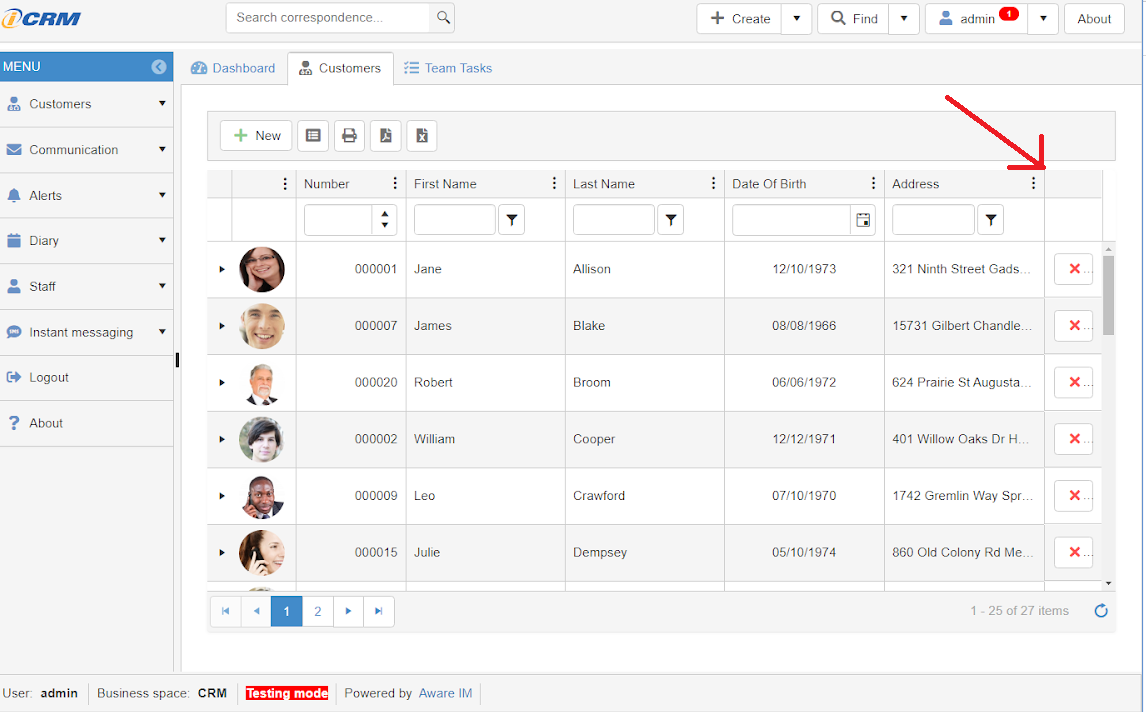
Tip # 1 - This is cool, but not really the biggie.
Did you know you can double-click on the column divider line and Kendo will AUTO-FIT the column data just like Excel and other programs?
Now it should look like this:
[attachment=1]img2.png[/attachment]
HOW WOULD YOU LIKE FOR KENDO TO DO THIS AUTOMATICALLY FOR YOU ON GRIDS?
Tip # 2:
In the CRM example, we can easily change the Query by adding some simple Javascript to the Render Script of the Query.
Copy this text:
var grid = widget;
grid.bind("dataBound", autoS);
function autoS(e) {
grid.autoFitColumn("Address");
grid.autoFitColumn("FirstName");
}
Edit this query in the CRM and paste this text as shown. Then restart the CRM.
See this pic:
[attachment=0]img3.png[/attachment]
I gave you an example of how to AutoFit 2 columns.
If you don't need a 2nd columns, just delete that line.
(And I think there is a way to do it all on 1 line.)
And of course you can do this in your own Query - the name needs to be the exact as the data source name from Aware, not the column heading. Enjoy and have a great week!
—> JaymerTip